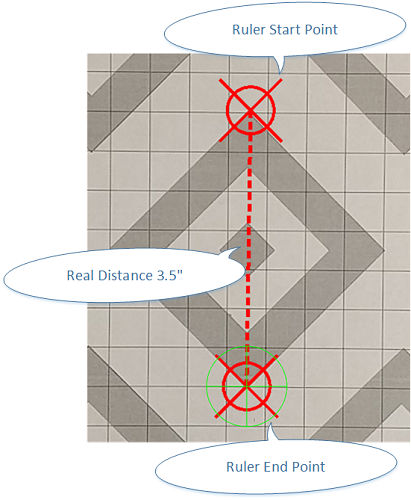
The app calculates group size by counting the pixels on the target picture between bullet holes,
but the app has no idea how to translate pixels to real distance without knowing the reference size.
The reference size is the real distance (inch or mm) between 2 locations on the target picture,
The user can mark 2 locations on the target picture, which they know the distance of, and enter the distance . The app will
know how to calculate real distance based on pixel counts.
To set the reference size:
1. Identify 2 locations you know the real distance of.
2. Moving the picture, put location #1 under the green mark.
3. Click the ruler button, a red start ruler mark will be put on location #1
4. Moving the picture, put location #2 under the green mark. A red line will appear between the 2 locations
5. Click the ruler button, a dialog window will appear and let you enter the real distance.
6. Click on OK button, the reference size was set
You can do this process multiple times if something is not right.